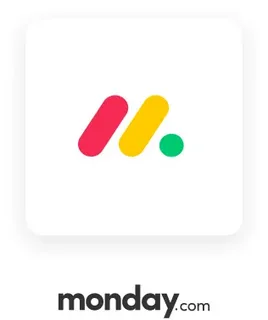Are you looking for an efficient way to manage your projects and teams? Welcome to this comprehensive monday.com tutorial, where we will guide you through everything you need to know to become a monday.com pro. Whether you’re a beginner or an experienced user, this tutorial will help you harness the power of monday.com to streamline your workflow and maximize productivity.
What is monday.com?
monday.com is a work operating system (Work OS) designed to help teams organize, track, and manage their work effectively. It provides a highly customizable platform that can fit any workflow, from project management to sales tracking, marketing campaigns, and more. This monday.com tutorial will break down how to set up, customize, and optimize your workspace for maximum efficiency.
Why Use monday.com? Benefits at a Glance
- User-friendly Interface: Intuitive and visually appealing, perfect for teams of any size.
- Highly Customizable: Adapt boards and workflows to your specific needs.
- Automation: Reduce repetitive tasks with built-in automations.
- Collaboration: Real-time communication and file sharing within tasks.
- Integration: Connect with tools like Slack, Google Drive, and Zoom seamlessly.
This tutorial will show you how to leverage these benefits to improve your team’s workflow.
Setting Up Your monday.com Account
Starting your journey with monday.com is easy. Follow these steps in this monday.com tutorial:
- Sign Up: Visit monday.com and create your account.
- Choose Your Plan: From Free to Enterprise, select the plan that fits your needs.
- Create Your First Board: Boards are where your work happens—projects, tasks, or processes.
- Add Team Members: Collaborate by inviting your team to join your workspace.
Navigating the monday.com Interface
Understanding the monday.com interface is crucial. Here’s what you’ll find:
- Main Dashboard: Overview of all your boards.
- Boards and Groups: Boards contain groups of items (tasks).
- Columns: Customize columns to track statuses, dates, people, priorities, and more.
- Updates Section: Comment, share files, and communicate on tasks.
- Automations and Integrations: Automate workflows and connect apps.
By mastering the interface, as explained in this monday.com tutorial, you’ll save time and increase efficiency.
How to Create and Customize Boards
Boards are the backbone of monday.com. Here’s how to create and tailor your boards:
- Create a New Board: Use templates or start from scratch.
- Add Groups: Organize tasks into groups like “To Do,” “In Progress,” and “Done.”
- Customize Columns: Add columns such as Status, Date, Text, People, Numbers, and more.
- Use Color Codes: Visually categorize tasks for quick understanding.
This section of the monday.com tutorial helps you build a workflow tailored to your team’s needs.
Using Automations to Save Time
One of monday.com’s standout features is automation. Here’s how you can automate your work:
- Set Up Triggers: For example, when a status changes or a due date arrives.
- Create Actions: Automate notifications, status updates, or task assignments.
- Use Prebuilt Recipes: Customize automation rules using monday.com’s templates.
In this monday.com tutorial, learning automation means reducing manual effort and avoiding mistakes.
Integrations: Connecting monday.com with Other Tools
monday.com supports integrations with popular tools to enhance your workflow:
- Slack
- Google Calendar and Drive
- Zoom
- Microsoft Teams
- Trello and more
This monday.com tutorial will guide you through connecting your favorite tools, keeping all your work in sync.
Tracking Progress with Dashboards and Reports
Dashboards provide a bird’s-eye view of your projects:
- Add widgets like charts, numbers, timelines, and more.
- Customize to track KPIs, deadlines, and team performance.
- Use reports for deep insights and better decision-making.
This tutorial will help you use dashboards to keep projects on track and meet deadlines effortlessly.
Tips and Tricks for monday.com Power Users
- Use keyboard shortcuts for faster navigation.
- Customize notifications to avoid overload.
- Leverage monday.com’s mobile app to manage work on the go.
- Regularly update workflows to match changing team needs.
This advanced section of the monday.com tutorial ensures you get the most out of the platform.
Troubleshooting Common Issues
New users might face challenges. Here’s how to solve them:
- Missing board elements? Check permissions.
- Automations not firing? Verify trigger conditions.
- Integrations not syncing? Reauthorize apps.
Our monday.com tutorial covers these troubleshooting tips to keep your workflow smooth.
Conclusion: Why Follow This monday.com Tutorial?
This monday.com tutorial is your ultimate guide to mastering monday.com in 2025. By following this tutorial, you will:
- Understand the platform from basics to advanced features.
- Build custom workflows that fit your team perfectly.
- Automate repetitive tasks to save time.
- Integrate seamlessly with other apps.
- Track and report progress effectively.
Start today, and watch your productivity soar with monday.com!
FAQ – Frequently Asked Questions About monday.com Tutorial
Q1: Is monday.com suitable for small teams?
Absolutely! monday.com is scalable and works great for small to large teams.
Q2: Can I use monday.com for free?
Yes, monday.com offers a free plan with basic features, ideal for individuals or small teams.
Q3: How often should I update my boards?
Regular updates are recommended to keep your workflow accurate and efficient.
Q4: Can I automate reminders for deadlines?
Yes, monday.com allows setting automations for reminders and notifications easily.
Q5: Is training available for new users?
Many resources, including tutorials like this one, are available to help beginners.