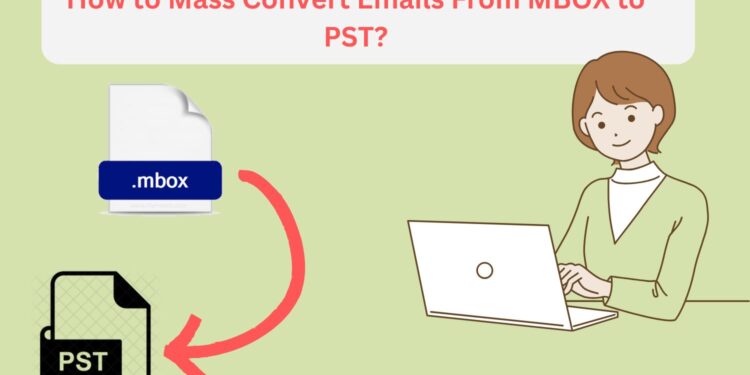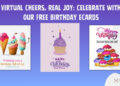Migrating your emails from clients like Apple Mail, Mozilla Thunderbird or Eudora into Microsoft Outlook can be challenging due to compatibility issues. MBOX is a widely used format in above mentioned email clients, while Outlook’s PST format has advanced features like better search, encryption, and integrated calendars. This makes converting MBOX to PST essential for streamlined and secure email management. In this article, we’ll walk you through a step-by-step process on how to convert MBOX to PST file for Microsoft Outlook, which ensure a flawless migration.
Why Convert MBOX to PST?
Enhanced Email Management in Outlook: PST supports not just emails, but calendars, contacts, and tasks in a well-organized folder structure. MBOX, on the other hand is limited in structure and features.
Seamless Migration Across Platforms: Outlook remains a standard in enterprise environments. Converting MBOX archives from various email clients helps maintain continuity when switching to Outlook.
Data Consolidation & Archiving: PST files are better suited for long-term storage and backups. They centralize all mailbox data in one place, helping streamline management and improve data security.
How to Convert MBOX to PST For Microsoft Outlook?
EmailsGuru MBOX to PST Converter is a powerful tool, specifically designed to convert MBOX file to PST file format, Supporting 20+ MBOX Clients including Thunderbird, Apple Mail, Eudora, Netscape, Spicebird, Postbox, Opera Mail, and more. Here is step‑by‑step guide to convert MBOX to PST file for Microsoft Outlook.
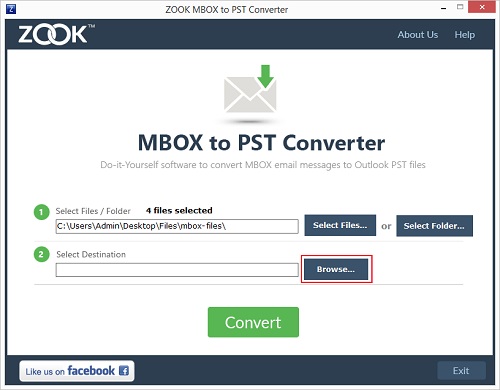
Step 1: Convert MBOX to PST
- Install and start the MBOX to PST Converter on Windows computer system.
- Add a folder containing multiple MBOX files.
- Use the Browse button to choose where the new PST files will be saved. You can also create a new folder to save output PST file.
- Click the Convert to begin the MBOX to PST Conversion process. The tool supports batch conversion and capable in handling bulk sized MBOX files efficiently.
Step 2: Import PST into Outlook
- Open Outlook.
- First click on the navigate to File → Open & Export → Import/Export.
- Choose Import from another program or file, then select Outlook Data File (.pst), and then click Next.
- Browse to locate your PST file, select desired options (e.g., replace duplicates), and finish the import.
Important Features of MBOX to PST Converter
Bulk & Batch Conversion: Enables conversion of multiple MBOX files in one go, whether added individually or as entire folders.
Wide Email Client Compatibility: Supports 20–30+ MBOX-based clients, including Thunderbird, Apple Mail, Netscape, Yahoo Mail, Opera Mail, Eudora, Entourage, Spicebird, and more.
Selective & Efficient Conversion: Offers “Select Files” and “Select Folder” modes for choosing specific MBOX files or entire directories to convert.
Data Integrity and Structure Preservation: Maintains full email properties (To, Cc, Bcc, From, Subject, Date, headers, body) and ensures attachments, formatting, and metadata remain intact and also preserves the original folder hierarchy during conversion.
Supports Multiple PST Formats: Generates both ANSI and Unicode PST files, which enhances compatibility with both older and modern versions of Outlook.
Full Migration (Including Beyond Emails): The latest version supports conversion of calendar entries, contacts, notes, and other mailbox items in addition to emails.
No Outlook Required: The tool can create PST files without needing Outlook installed, reducing dependencies.
Wide Version Compatibility: Works with all Outlook versions including 2003 up to Outlook 2019 and also compatible with Windows environments ranging from XP and Vista to Windows 10 (both 32‑bit and 64‑bit).
Trial Version Available: Offers a free trial, typically allowing conversion of 25 items per folder to test the tool’s functionality before committing.
You can also visit– MBOX to PDF Converter
Frequently asked questions (FAQ)
Q1: Is MBOX to PST conversion safe for important data?
Answer: Yes, when performed with reputable tool like EmailsGuru MBOX to PST Converter on a secure machine, data remains local to your device during conversion.
Q2: Can I convert multiple MBOX files at once?
Answer: Yes. EmailsGuru MBOX to PST Converter supports batch conversion, which is ideal for users migrating several accounts.
Q3: Will my calendar and contacts be preserved in the PST?
Answer: Some MBOX formats include calendar and contact data, but it depends on the MBOX source. If these items are stored separately (e.g., in a mail folder with iCal or vCard attachments), verify after conversion and import.
Q4: What if I have a very large MBOX file?
Answer: Use the PST splitting option and consider performing the conversion on a machine with ample disk space and RAM. Large PSTs are more manageable when split into multiple smaller PSTs.
Conclusion
Converting MBOX to PST is a common, essential step for Outlook users migrating from non-Microsoft email clients. EmailsGuru MBOX to PST Converter offers a practical, user-friendly approach to this task, enabling batch processing, preservation of folder structure, and reliable PST output. By following the step-by-step guide to convert MBOX to PST file format for moving your emails to Outlook. It is fast, safe, and efficient solution, offering users a free trial version prior investing.