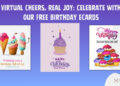Changing the country or region associated with your Apple ID can unlock access to different apps, services, and pricing structures available in another part of the world. Whether you’re relocating permanently, traveling long-term, or trying to access content exclusive to another country, switching regions may be necessary. However, many users are concerned about one thing: Will I lose my data?
The good news is: you can change your Apple ID country or region without losing your data—if you follow the correct steps and understand how Apple handles content, subscriptions, and cloud services across regions.
In this guide, we’ll walk you through why and when to change regions, what to do before making the switch, and step-by-step instructions for changing your Apple ID country or region without losing your data.
Why You Might Want to Change Your Apple ID Region
Changing your Apple ID region allows you to:
- Access apps and services not available in your current region
- Use a local payment method or billing address after moving to another country
- Benefit from regional pricing for subscriptions or media content
- Redeem gift cards or store credit issued in another country
However, Apple’s ecosystem is tightly integrated with regional content licensing, legal regulations, and payment systems. This makes region changes a bit more complicated than simply clicking a button.
What Happens When You Change Your Country or Region?
When you change your Apple ID’s region:
- Previously purchased apps and media remain in your library and can still be used, as long as they’re available in the new region.
- Active subscriptions (like Apple Music, iCloud+, or third-party app subscriptions) must be canceled before switching.
- Store credit must be used up before you can change countries.
- Payment method must match the country or region you’re switching to.
- App availability may vary—some apps in your current country may not exist in the new one.
The key point: You won’t lose your iCloud data (like photos, contacts, or notes), and your apps will remain installed unless they’re region-restricted. As long as you back up your device and manage your subscriptions carefully, the transition can be smooth.
Step-by-Step: How to Change Your Apple ID Country or Region Without Losing Data
Here’s how to do it the right way:
Step 1: Back Up Your Device
Before making any major changes, always back up your iPhone, iPad, or Mac. This ensures that, in case anything goes wrong, your data remains safe.
How to back up via iCloud:
- Go to Settings > [Your Name] > iCloud > iCloud Backup.
- Tap Back Up Now.
Or via a computer:
- Use Finder (on macOS Catalina or later) or iTunes (on older macOS or Windows) to create a full device backup.
Step 2: Spend Remaining Apple ID Balance
You cannot change your region if you have any store credit remaining.
- Go to App Store > [Your Profile] > Account.
- Check your Apple ID balance.
- Use up the balance on apps, subscriptions, or in-app purchases.
If your balance is less than the cost of an item, consider adding a small amount of credit to zero it out.
Step 3: Cancel All Active Subscriptions
You need to cancel every active subscription tied to your Apple ID, including:
- Apple services (Music, TV+, Arcade, iCloud+, Fitness+)
- Subscriptions via the App Store (like Spotify, YouTube Premium, etc.)
To cancel subscriptions:
- Go to Settings > [Your Name] > Subscriptions.
- Tap each subscription and select Cancel.
Wait until the end of the billing cycle or set a calendar reminder to switch regions once they expire.
Step 4: Leave Family Sharing Group (If Applicable)
If you’re part of a Family Sharing group, you’ll need to leave it before changing regions.
To leave:
- Go to Settings > [Your Name] > Family Sharing.
- Tap your name and choose Leave Family.
Note: You can rejoin or create a new Family Sharing group after switching regions.
Step 5: Change Your Country or Region
Once everything above is done, you’re ready to make the switch.
On iPhone or iPad:
- Go to Settings > [Your Name] > Media & Purchases.
- Tap View Account (you may need to sign in).
- Tap Country/Region > Change Country or Region.
- Select the new country/region.
- Review the Terms and Conditions, then tap Agree.
- Enter a valid billing address and payment method for the new country.
On Mac:
- Open the App Store, click your name at the bottom left.
- Click View Information.
- Next to Country/Region, click Change Country or Region.
- Follow the same steps as on iOS.
Step 6: Re-subscribe and Add Services Back
After successfully switching regions, you can:
- Re-subscribe to Apple services
- Set up your iCloud+ storage plan again
- Join or create a Family Sharing group
- Download apps and content available in your new region
Your iCloud data (like photos, emails, documents, contacts) will remain intact as long as you sign back into iCloud with the same Apple ID.
FAQs: Common Concerns About Changing Apple ID Regions
Will I lose my photos and iCloud data?
No. iCloud data is tied to your Apple ID, not your region. As long as you use the same ID and have a backup, your data remains safe.
Will my apps still work after switching regions?
Yes, unless an app is region-restricted or no longer available in the new App Store. Installed apps usually continue to work, but you might not receive updates.
Can I use gift cards from a different region?
No. Gift cards and store credit are region-specific. You’ll need to purchase cards that match your new region’s App Store.
Can I change back to my original country later?
Yes, but you’ll need to go through the same steps (canceling subscriptions, using up credit, etc.).
Tips for a Smooth Transition
- Use a local payment method: Make sure your credit/debit card or PayPal account is valid in the new region.
- Watch out for app compatibility: If a crucial app isn’t available in the new region, contact the developer or consider workarounds like creating a second Apple ID.
- Use Family Sharing wisely: You can invite family members from different regions once you’re settled.
Final Thoughts
Changing your Apple ID’s country or region can seem like a hassle, but with the right preparation, it’s entirely possible to switch without losing any of your data. The key is understanding what needs to be cancelled or spent beforehand and ensuring you back up everything before you start.
Whether you’re moving abroad or just exploring international apps and services, following these steps ensures a smooth transition—and continued access to the Apple ecosystem you’ve built over time.