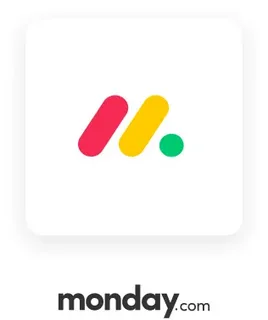Managing projects efficiently is a challenge many businesses face today. With remote teams, scattered communication, and complex workflows, it’s crucial to have a centralized platform to keep everything organized. That’s where monday.com comes in.
In this comprehensive monday.com tutorial, you’ll learn how to use monday.com for project management, from setting up your workspace to automating your tasks. Whether you’re a beginner or transitioning from another platform, this guide will help you get started like a pro.
Table of Contents
- What is monday.com?
- Why Choose monday.com for Project Management?
- Getting Started with monday.com
- Creating Your First Board
- Understanding Columns and Views
- Collaborating with Your Team
- Using Automations to Save Time
- Tracking Project Progress
- Best Tips for Efficient Project Management
- Conclusion
- FAQs
What is monday.com?
monday.com is a cloud-based work operating system (Work OS) designed to help teams plan, execute, and track projects in one visual and collaborative platform. It’s highly customizable, making it suitable for industries ranging from marketing and sales to software development and HR.
Why Choose monday.com for Project Management?
Here are a few reasons why project managers prefer monday.com:
- Intuitive Interface: Easy to navigate even for beginners.
- Customization: Tailor boards, workflows, and dashboards to suit your needs.
- Automation: Automate repetitive tasks to save time.
- Collaboration: Real-time updates and communication features keep teams aligned.
- Integration: Seamlessly connects with tools like Slack, Google Drive, Zoom, and more.
Getting Started with monday.com
To begin your monday.com tutorial, first, create a free account at monday.com. After signing up, you’ll be directed to your workspace.
Key steps:
- Create or join a workspace for your team.
- Choose a template based on your project needs (e.g., marketing campaign, sprint planning).
- Explore the Main Table view, which is the default board layout.
Creating Your First Board
Boards are the heart of monday.com. Each board represents a project or workflow.
Steps to create a board:
- Click the + Add button in the left sidebar.
- Select New Board and name your project.
- Choose between a Main, Private, or Shareable board.
Boards consist of items (tasks) and columns (information about tasks). For example, in a content calendar, items could be blog titles, and columns could include deadline, status, and owner.
Understanding Columns and Views
Columns are where you track task-specific data. Common column types include:
- Status: Track progress (e.g., “Working on it”, “Done”).
- People: Assign tasks to team members.
- Date: Set deadlines.
- Text/Numbers: Add custom info.
You can also switch between views like:
- Kanban View
- Gantt Chart
- Calendar
- Timeline
Each view provides unique insights, helping teams visualize work the way they prefer.
Collaborating with Your Team
monday.com makes team collaboration seamless. Each task has a conversation thread where team members can:
- Comment on updates
- Upload files
- Tag teammates with @mentions
- Share checklists and updates
Notifications keep everyone on track, and the Activity Log shows who made what changes and when.
Using Automations to Save Time
One powerful aspect of this monday.com tutorial is automations. You can set up rules like:
- When a task is marked “Done,” move it to another group.
- Send reminders if a deadline is approaching.
- Notify team members when they are assigned a new task.
To add automation:
- Click Automate at the top of your board.
- Choose from 100+ pre-built recipes or create your own custom automation.
Tracking Project Progress
Dashboards in monday.com help you visualize progress and keep stakeholders informed.
Widgets include:
- Progress bars
- Workload distribution
- Time tracking
- Burnup/burndown charts
This allows project managers to identify bottlenecks early and allocate resources efficiently.
Best Tips for Efficient Project Management
- Use Templates: Don’t start from scratch—leverage ready-made templates.
- Set Milestones: Break projects into phases.
- Automate Wisely: Avoid manual, repetitive tasks.
- Weekly Check-ins: Use dashboards to review progress with your team.
- Centralize Communication: Keep all discussions inside monday.com.
Implementing these tips will help you maximize your project outcomes and get the most out of your monday.com tutorial journey.
Conclusion
Using monday.com for project management can transform the way your team works. From its flexible boards to powerful automations and real-time collaboration tools, it’s built to help you stay organized and productive.
Whether you’re managing a small team or coordinating complex projects across departments, following this monday.com tutorial will set you on the right path to success.
FAQs
What is monday.com used for?
monday.com is a project management and team collaboration tool used to organize workflows, manage tasks, and track project progress.
Is monday.com free?
Yes, monday.com offers a free plan with basic features. Paid plans unlock more advanced tools like automations, dashboards, and integrations.
Can I use monday.com without technical skills?
Absolutely. The platform is designed with a user-friendly interface that doesn’t require coding or advanced tech knowledge.
How do I invite team members to my monday.com workspace?
Click “Invite” at the bottom of the left panel and enter the email addresses of your team members. They’ll get an invite link to join.
Does monday.com integrate with other tools?
Yes. It integrates with tools like Slack, Microsoft Teams, Zoom, Dropbox, Gmail, and over 40 more apps to streamline your workflow.